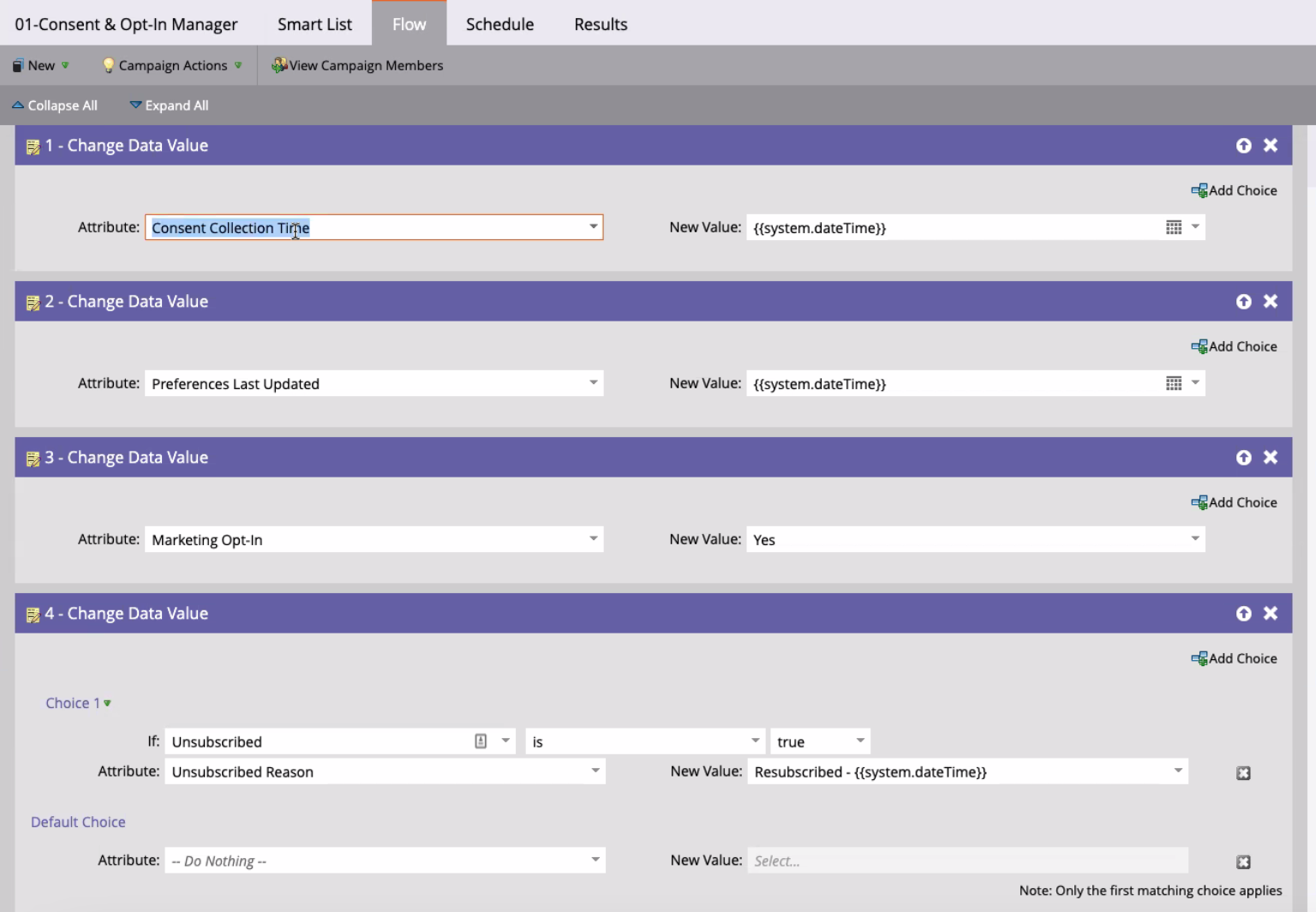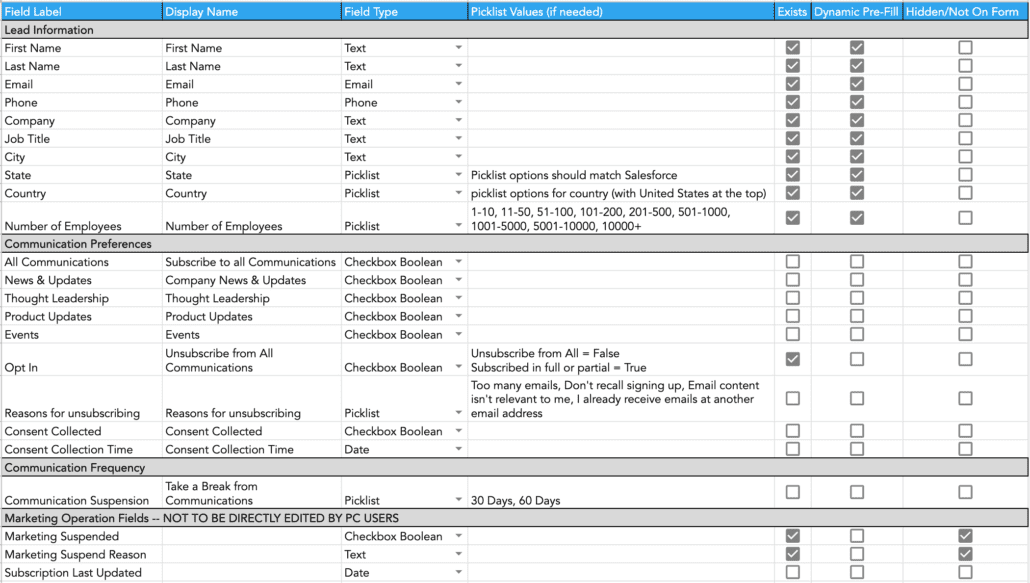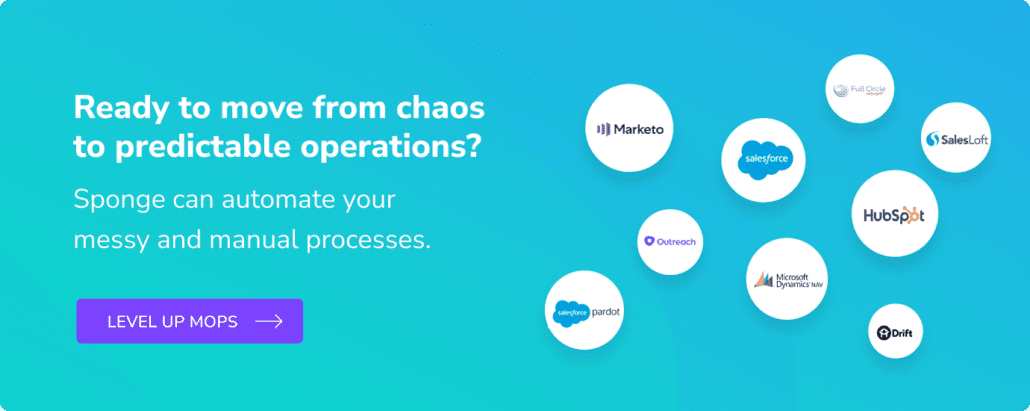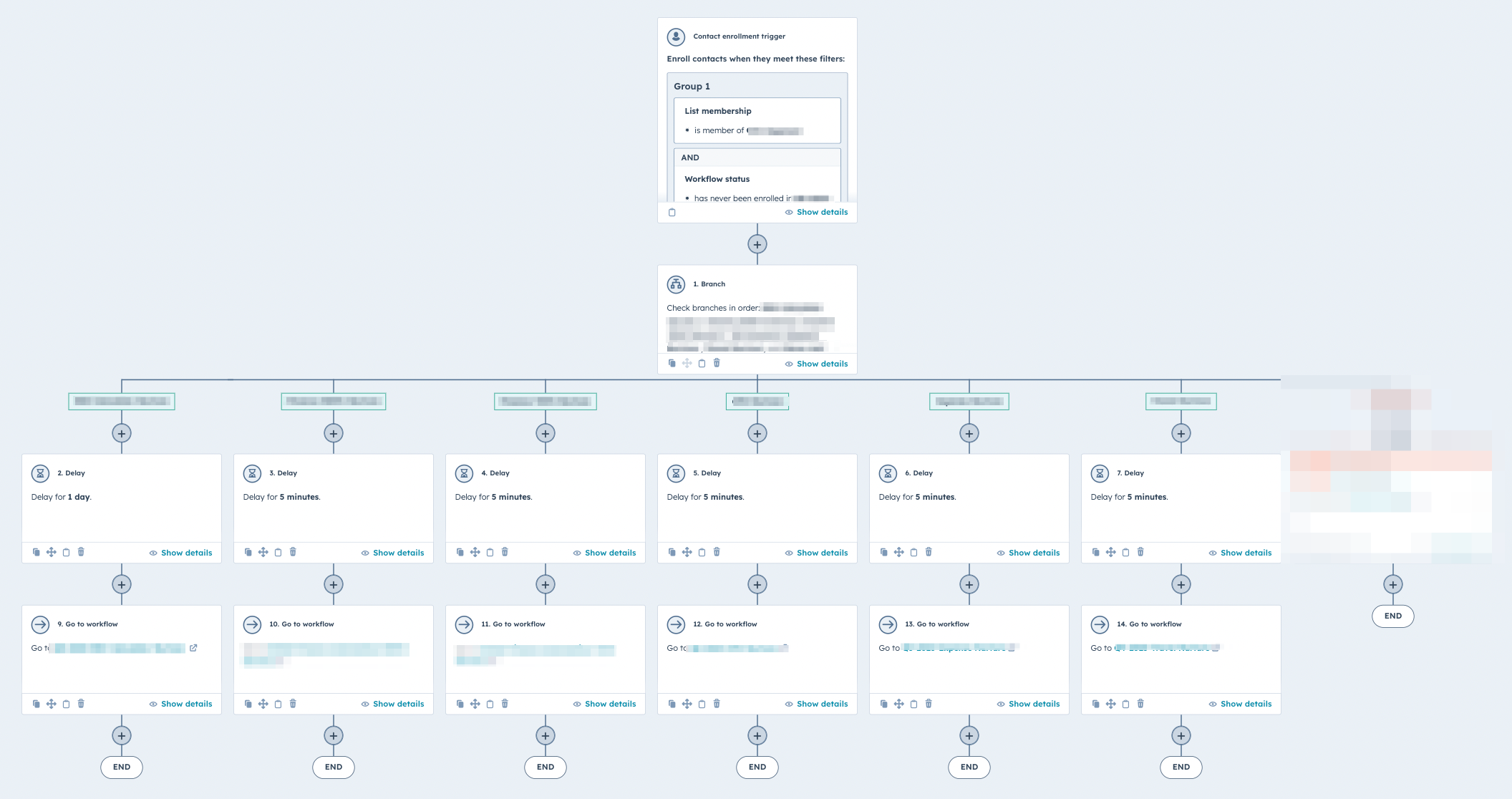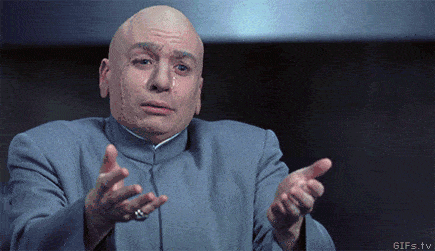So you want to build a preference center in Marketo? Normally, these aren’t the sexiest projects, but after we launch a preference center, we see most users adjust their settings instead of fully unsubscribing. On average we save 63% of contacts who would have ejected from everything. So let’s dive in and figure out how to give visitors an alternative to fully unsubscribing.
>> Related: The Best B2B Email Preference Centers <<
In this post:
Step 1 – Find and orient the team
Preference centers involve a unique team: marketing ops, sales ops, demand gen, LDRs, customer success, and legal. You need a methodical quarterback to shepherd the project, and a thoughtful point of contact from each team.
Not all these folks live-and-breath email marketing. Be sure to articulate project goals to this ragtag group: you’re creating a new, simple page that gives your audience control over which communications they receive. And by helping them receive relevant/wanted messages, you’ll reduce the unsubscribe rate.
(While you’re at it, find out the current unsubscribe rate so you can compare later.)
Step 2 – Gather preference center inspo
Research good preference centers and build a wishlist. Smart options include:
- Taking a break or “snoozing” communications for 30/90 days
- Opting out of everything but service notifications
- Subscribing only to event emails
- Letting new visitors opt in
- Opting into product roadmaps
- Offering specific community groups by geo and/or topic
- Supporting multiple languages
It’s also time to decide if you need separate preference centers for customers and prospects. It’s certainly more complicated to deploy preference center links via Marketo Snippets and dynamic content, but the business may require it.
Step 3 – Discovery
You’ve built the A Team, defined success, and found inspo. Now it’s time to tease out what process is in place and why it isn’t working:
- What geolocations (countries, specific states, regions) do you sell into?
- Do you have a documented privacy policy?
- Do you buy, share, rent, or sell leads lists (ex: ZoomInfo, Event List uploads, Database subscriptions etc)?
- How do you add new subscribers to your database besides lists?
- How do you currently opt in leads? Is there any formal process?
- Do you have any existing preference centers or preference centers in draft?
- Do you have a formal opt-out process? What is that process? Does every email include a link?
- Do you have any specific legal processes or concerns for laws like CAN SPAM, CCPA, or GDPR?
- Is the privacy policy referenced in the email footer?
- What happens when someone “unsubscribes” over the phone or in a personal email?
- What happens when someone unsubscribes from Salesloft or Outreach?
Step 4 – Bring in the lawyers
The consequences for not complying with subscription requests are scary. Instead of winging explicit vs. implicit consent, ask Legal:
- Are we required to include consent collection language on every form? Or should form fills missing the checkbox be treated as implied consent and opted-into all communications?
- From a legal standpoint, are we required to double opt-in subscribers?
- Do we need to record a timestamp when a user submits a form?
- Do we need to update the consent language on forms?
- Is there specific consent language we should use in email footers?
- What should we do with all existing Marketo contacts? Do we opt everyone in or out? Or be piecemeal?
Note that these questions may have country-specific answers if you need to comply with GDPR, CAN-SPAM, and/or CCPA. We see plenty of companies simply refuse to email Canada and Germany these days.
Step 5 – How will you store the data?
Fields are going to power the backend of the preference center. Now it’s time to make sense of which existing fields you can leverage, and which new ones need to be created. Be sure to note which are pre-populated or hidden from the form.
Here’s an example (click to expand):
Step 6 – Create preference center fields in Salesforce
Finally, we can build things! Create the new fields in Salesforce and sync them to Marketo.
And while Sales Ops is in there, have them create a Preference Center section on the Lead and Contact objects. We want to restrict the fields to specific users – no one should be editing that data. But it’s very helpful for Sales or LDR reps to see subscription preferences when they’re talking to someone.
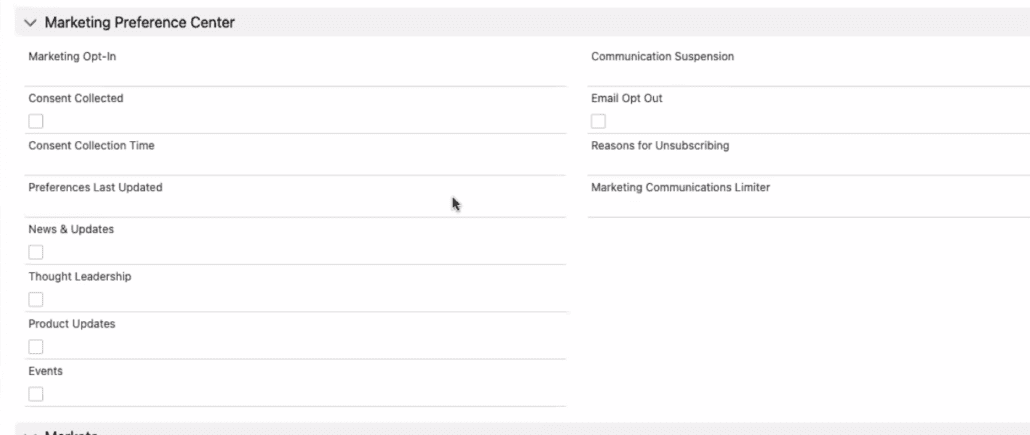
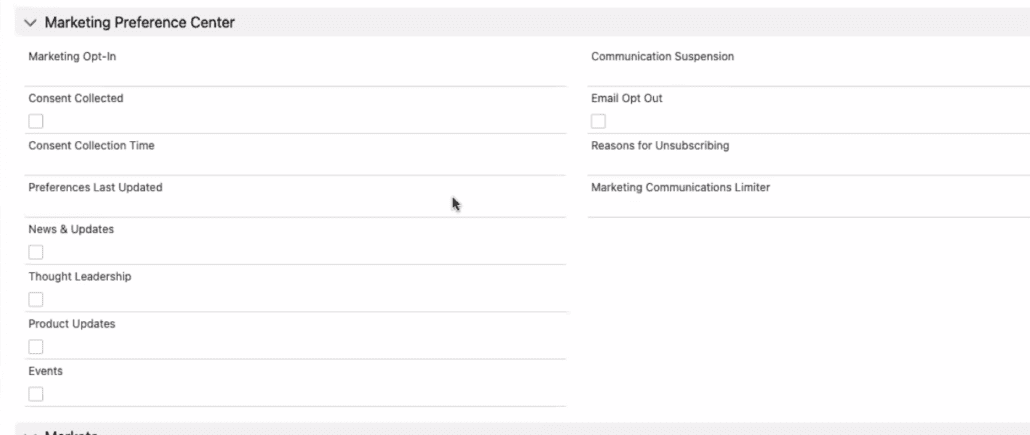
Step 7 – Build the preference center automation in Marketo
We are finally putting the Marketo in Marketo preference center!
- Create a default Preference Center program in the operational folder
- Create the form and landing pages (don’t forget the TY page)
- And create campaigns for opt in, consent, suspensions, opt out, etc… whatever functionality you decided on
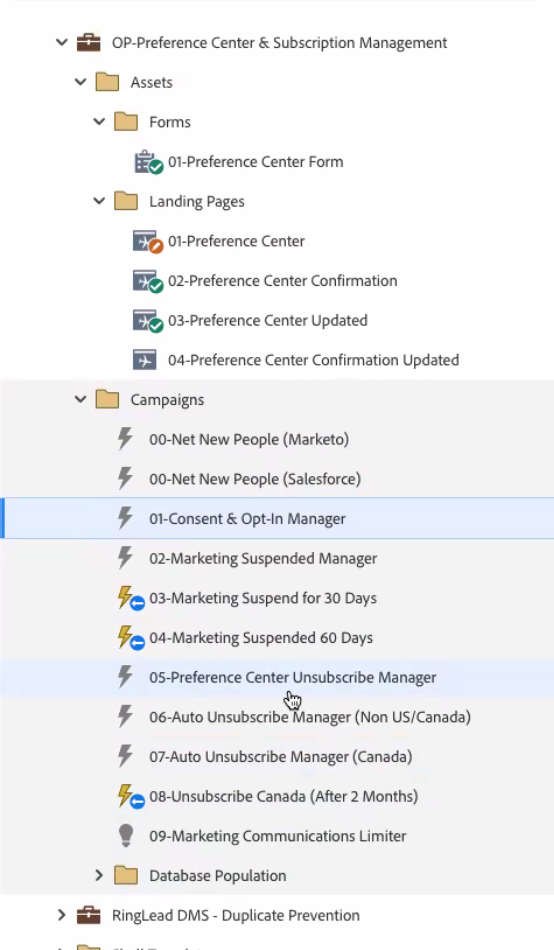
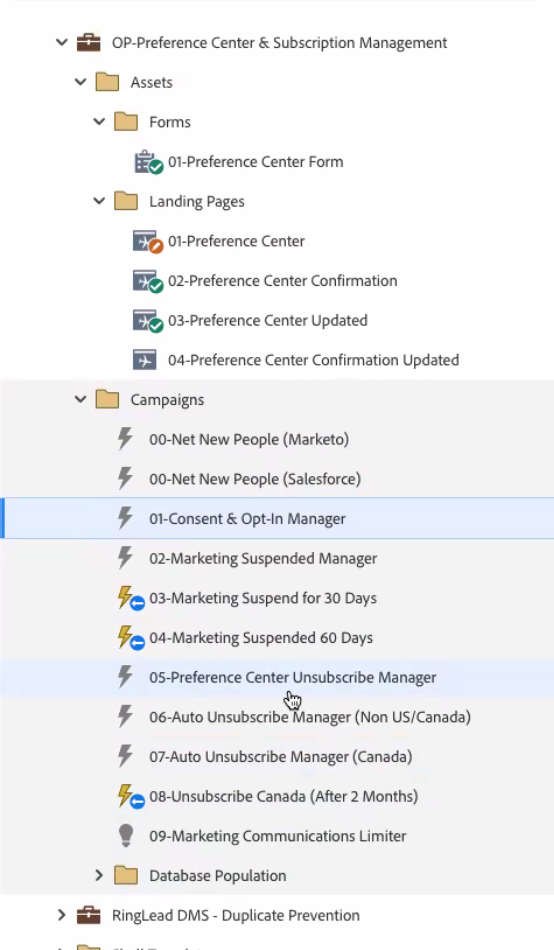
Here’s a sample of what an opt in/consent campaign flow steps includes:
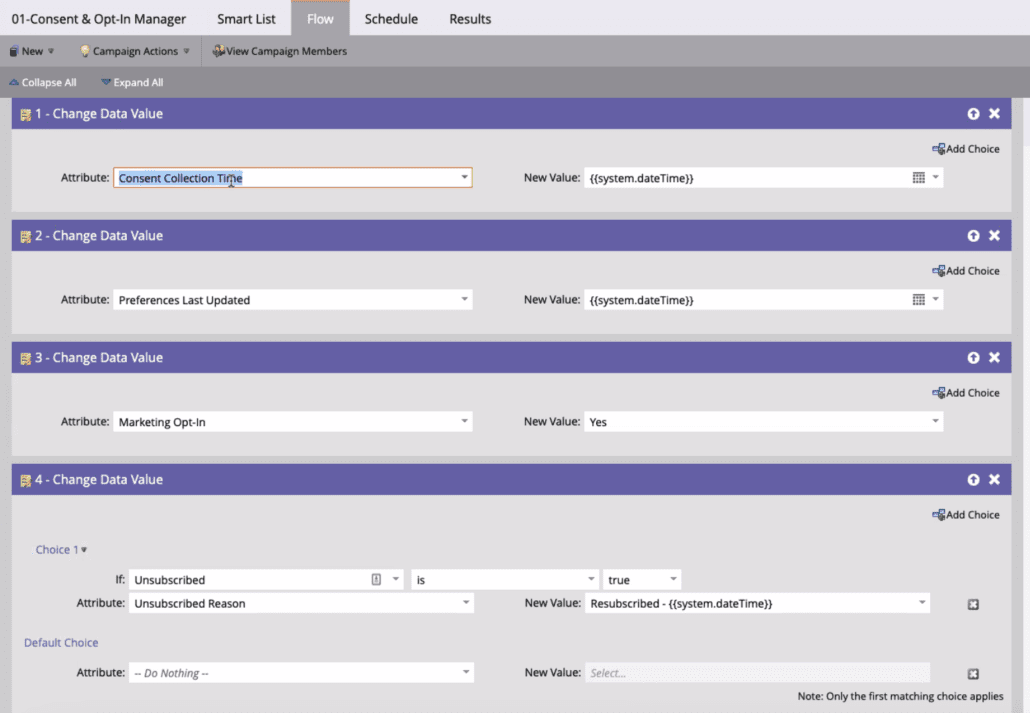
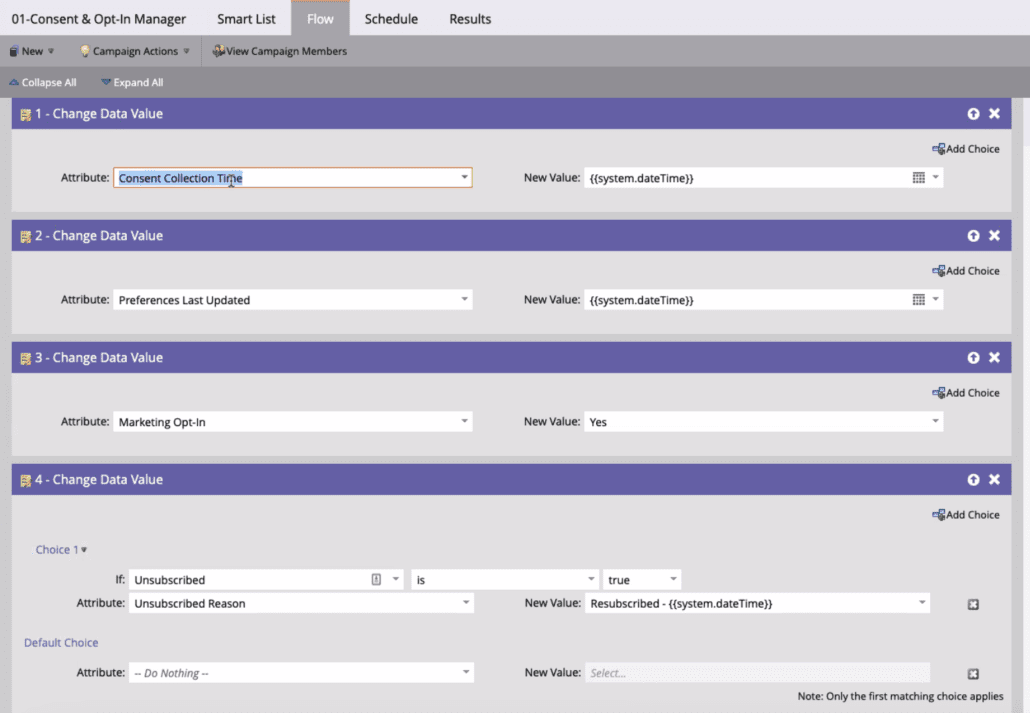
Step 8 – Populate the existing database
We’ve introduced a lot of new fields. Legal already decided if every pre-existing person is opted in/out, so build those Marketo campaigns, too:
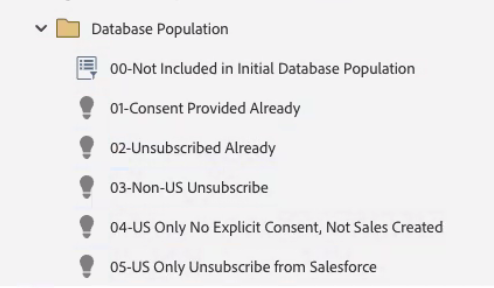
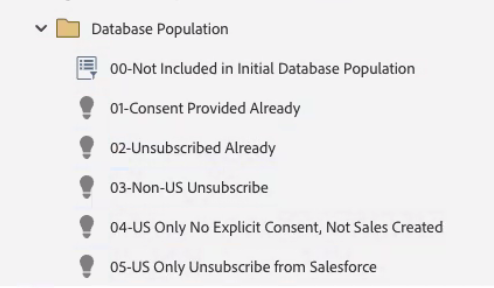
This is probably the most important step! Otherwise, the preference fields will never be used to segment emails and then whyyyy are we here?
Step 9 – Create smart lists and add them to your program templates
After populating these fields for the current database:
- Create smart lists for each preference. Examples are “consent provided”, or “subscribed to thought leadership”. Remember, we’re trying to respect people’s communication preferences… don’t send event emails to folks who only subscribed to product news.
- Then update all your email program templates to filter for the smart lists. If marketing managers are building/sending the emails, train them on what these lists mean, and ensure preferences are treated as seriously as unsubscribes.
- And lastly, update the triggered smart campaigns so that new preferences are automatically added/removed from the smart lists.
Oh, and don’t forget to measure the new unsubscribe rate in a month!
Read the rest of the preference center series
- Inspo: The Best B2B Email Preference Centers
- The Best Global Email Preference Center We’ve Ever Built
- How to Update the Default Marketo Unsubscribe Landing Page