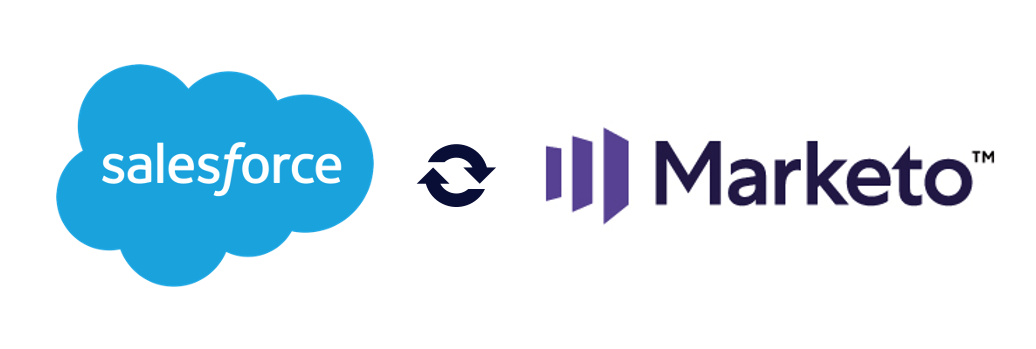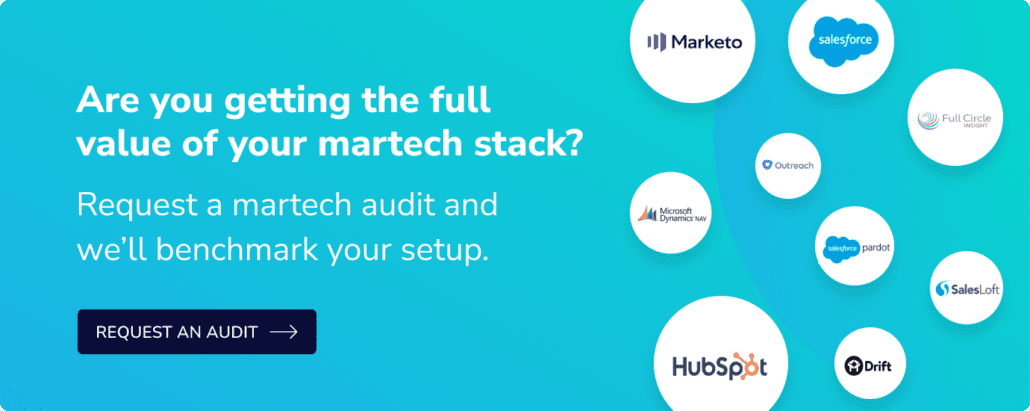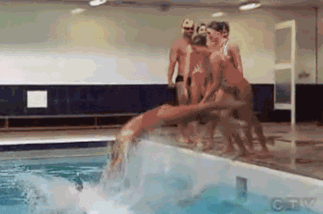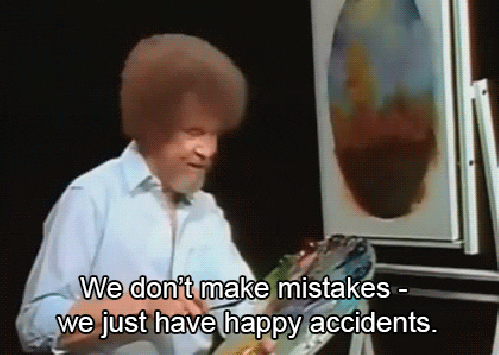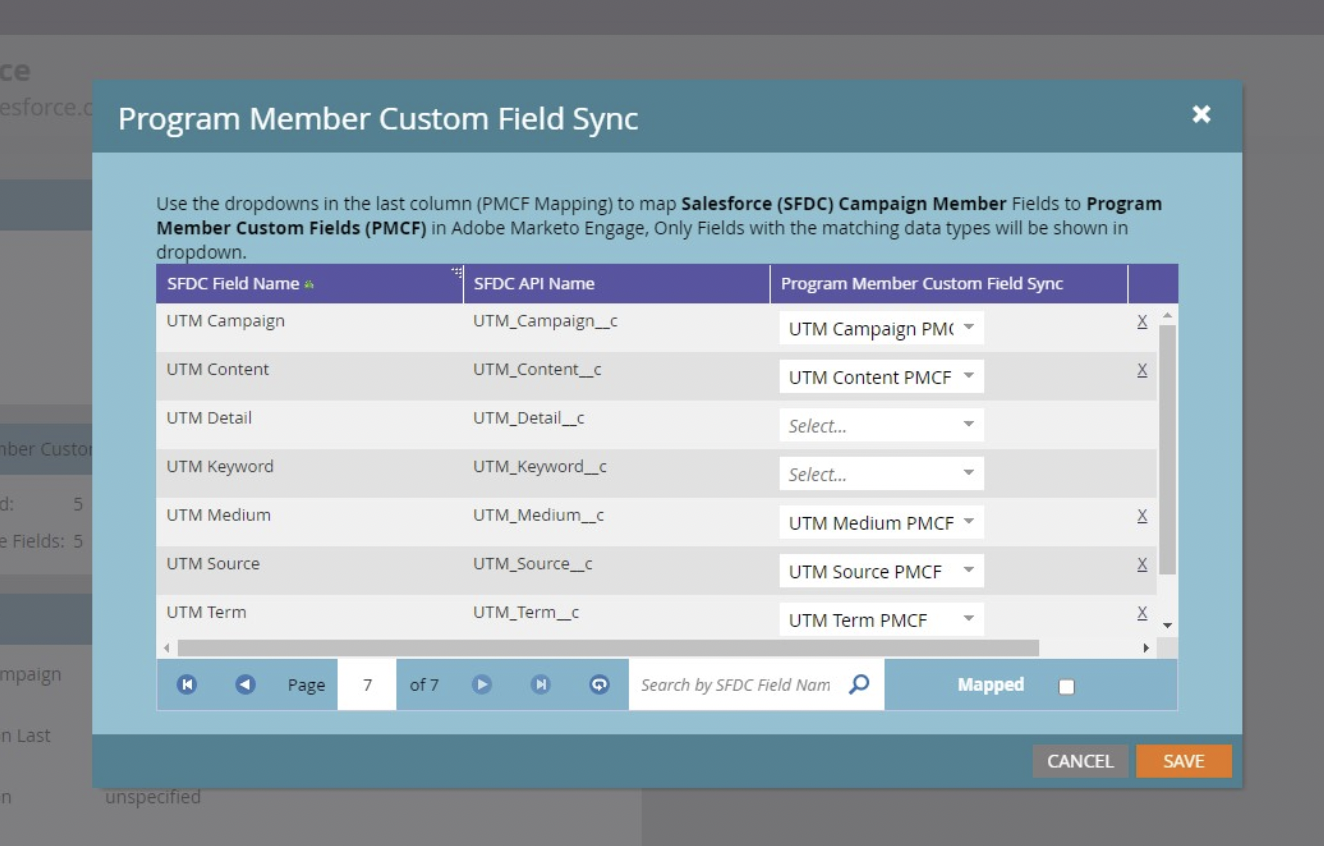Step 1 – Creating a Sync Rule field
- Create the field for the Sync Rule in Salesforce on the Lead and Contact Objects. Make sure you map the two fields together.
- Make the fields visible to Marketo, and check in Marketo to see if the field appears. (You do this in Marketo Admin → Field Management)
- Then map the field in Marketo to both the Salesforce Lead and Contact Object fields.
Salesforce Field Example = Sync with Marketo (sync_with_marketo) (Type Boolean (aka True/False))
Advice:
- Don’t use a formula field since the sync will automatically stop whenever the field changes to False. Marketo won’t recognize the value change, and it will cause you headaches.
- Marketo won’t see when you delete the record in Salesforce.
Step 2 – Workflow rules
- Create a workflow rule in Salesforce that automatically changes the field from False to True for any new lead that is created in Salesforce with an email address.
- Then create a second rule which changes the field from False to True if the email address field changes from empty to not empty.
- In Salesforce, update all records for the sync_with_marketo field based on your criteria.
Advice:
- Don’t create a rule to change the field back from True to False if the email address is changed to NULL. The workflow rule should only run if the sync_with_marketo field is set to False.
- Run it every time a lead is created, or the email address field changes from NULL.
Step 3 – Contact Marketo Support
- Contact Marketo support and ask them to implement a custom sync rule. You want to implement the workflows before asking them to sync the records.
- Include the Account String for the instance (found in the Admin → Landing Page area). Example: yourcompany
Marketo Support Ticket Template
Hi Support,
I need to create a custom sync between Salesforce and Marketo. If the Salesforce field below is checked (True) the record should sync between Salesforce and Marketo. If the field is not checked the record should not sync. The rule should apply to both Leads and Contacts.
The field is
API Name
sync_with_marketo
Friendly Label
Sync_with_marketo or Sync with Marketo
Advice:
- You can use custom sync filters on the Lead and Contact object plus the Account and User object. Check with Marketo support about other objects.
Reducing synced records
If the integration has already been completed and you want to reduce the number of synced records in the Marketo database, follow these steps:
- Create “sync_with_marketo” field in Salesforce on the Lead and Contact Objects
- Map the Lead field to the Contact field
- Expose the field to the Marketo sync user in Salesforce
- Create a workflow rule in Salesforce that defines which records to sync
- Update records accordingly via Data Loader or a similar tool
- Run Salesforce and Marketo reports to get record counts, for both Leads and Contacts
- Compare record counts in Marketo and Salesforce
- Schedule the go-live time with Marketo Support
- Write Marketo Support to implement the sync rule
- Identify the Salesforce records in Marketo you want to delete
- “Salesforce is Created” is not empty
- sync_with_marketo = True
- Create and Run a batch campaign to set sync_with_marketo to False (based on the criteria outlined for which records you do not want to sync)
- Use the sync flow step to push the updates to Salesforce
- Use a wait step of an hour to make sure updates have synced
- Then use the delete record flow step to delete the record in Marketo only
A lot of nuances
There are a lot of gotchas or “mysteries” to this process. Read on!
FAQs
What is a custom Salesforce sync?
A custom Salesforce sync typically refers to a tailored or customized integration between Salesforce, a CRM platform, and another system, such as a marketing automation tool, an e-commerce platform, or an external database.
What is a Salesforce field mapping schema?
A Salesforce field mapping schema refers to the structured plan that defines how data fields in Salesforce correspond or map to fields in another system during data integration. The term “schema” in this context refers to the organization or structure of the field mappings.
What is a Salesforce Sync Rule field?
Synchronization rules are typically associated with Data Integration Rules, which help control how records are matched and merged during data imports and updates.
What is a Marketo sync user in Salesforce?
The integration between Salesforce and Marketo often requires the creation of integration users or service accounts. These are dedicated user accounts used to establish a connection between the two platforms and facilitate the secure exchange of data.