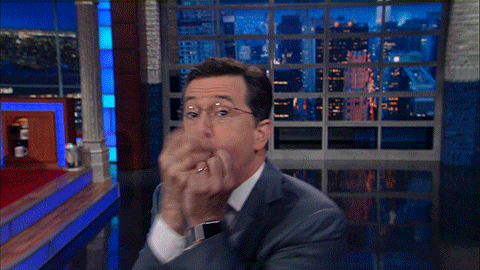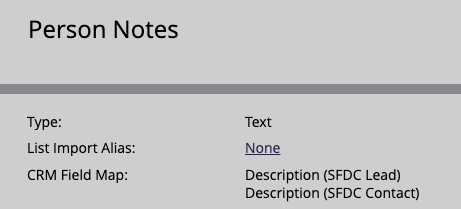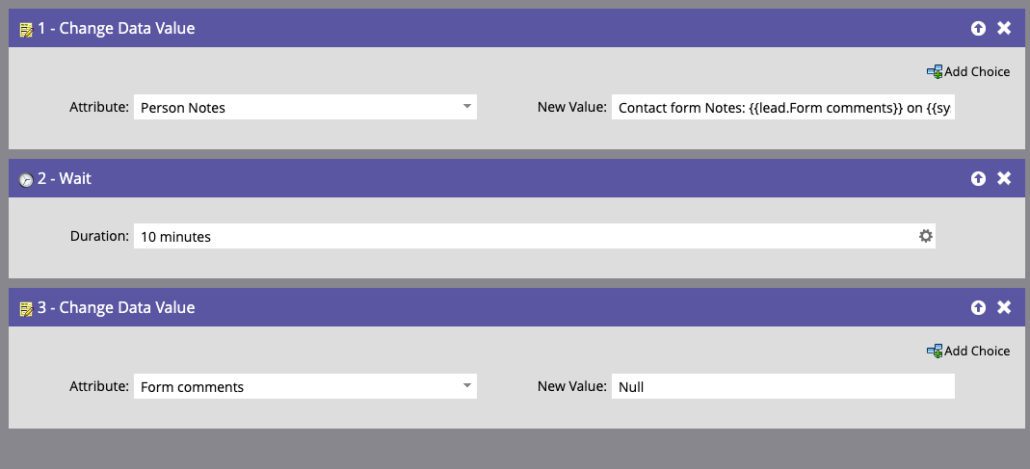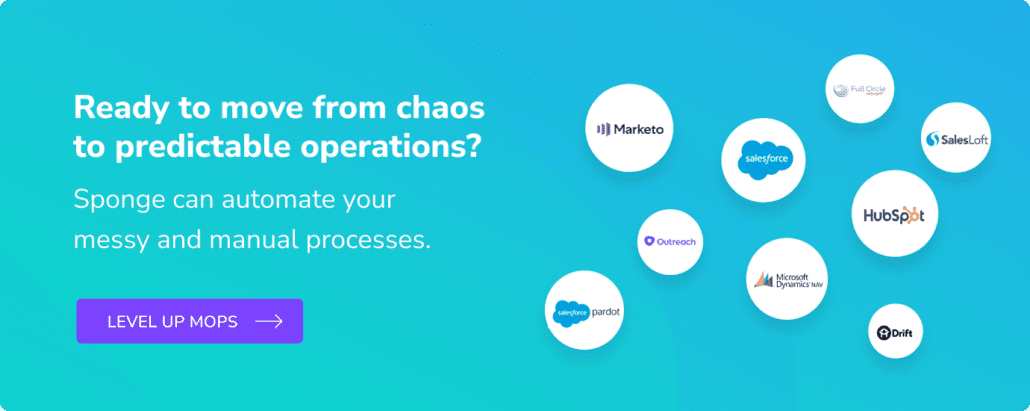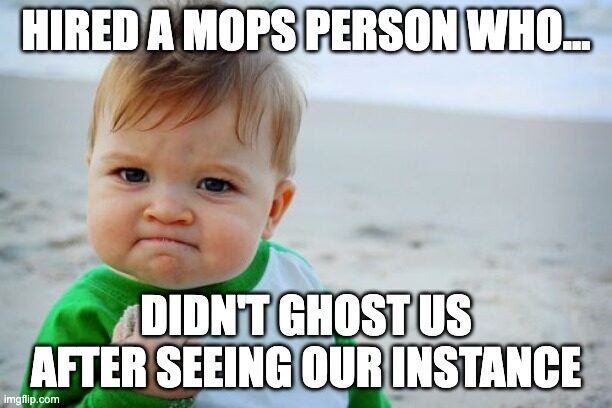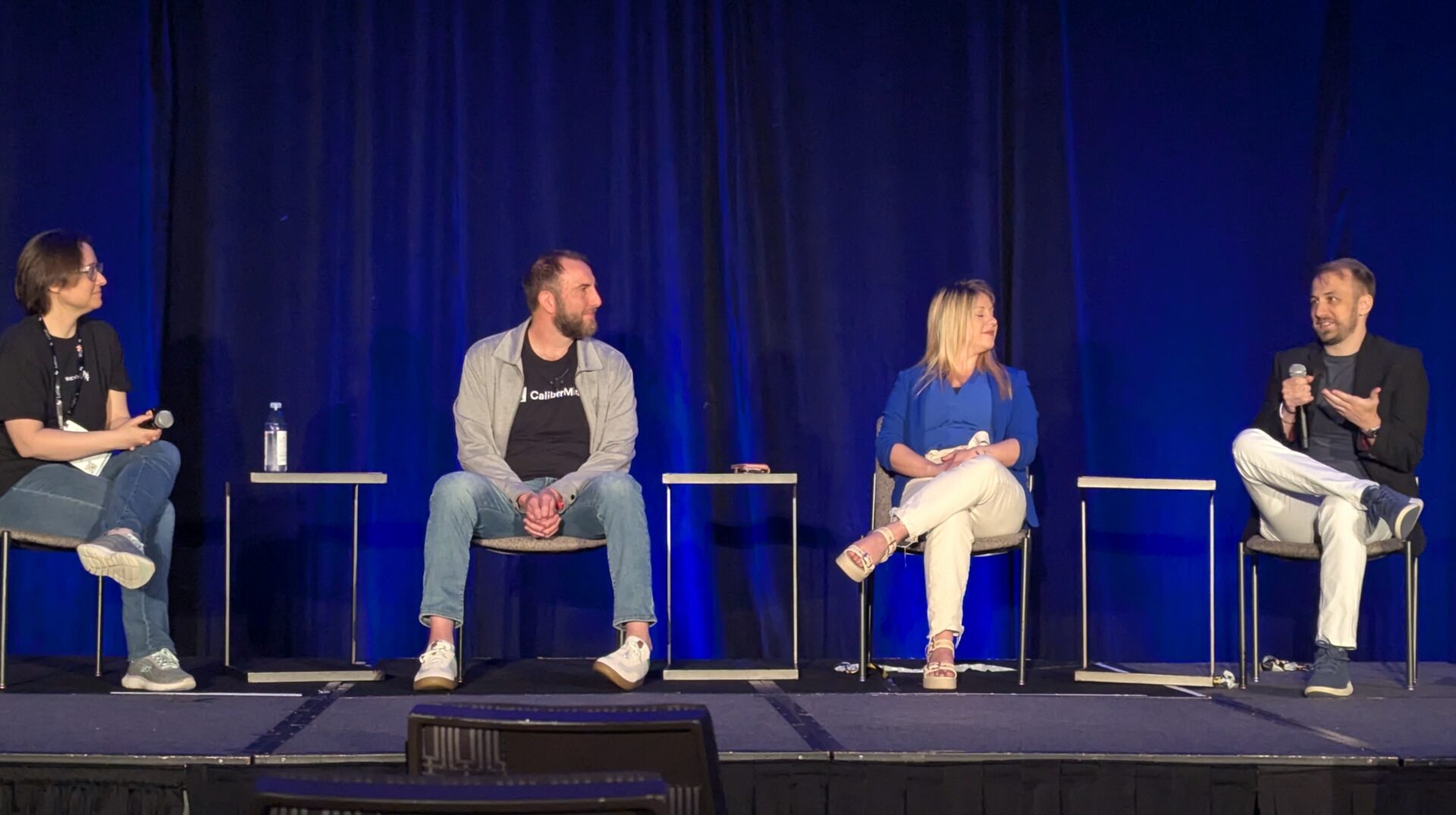Out of the box, Hubspot brings text comments from your forms into Salesforce. Marketo? Not so much. If you want to see Marketo text fields in Salesforce, here’s how to associate comments from a “Contact Us” form with the Lead or Contact “person-notes” in Salesforce (without overriding notes that might already be there). I can hear the applause from your Sales reps already…
>> Related: How to: Capture URL Parameters in Marketo with Cookies <<
In this post:
First, are reps’ notes mapped to Marketo?
First we need to preserve the notes reps have made. Say you have a contact us form with a Marketo text field that is not mapped to Salesforce.
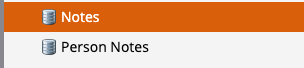
- If the unmapped field on your Contact Us form is Notes, it’s fine to leave this field on this form.
- Look in Salesforce on the Lead and Contact objects to see what field sales reps use to keep notes. Typically we see this being the description field. Sometimes it’s a custom notes field. Either way you want to see if it’s mapped to a field in Marketo. For this example, the Salesforce field used by reps is mapped to the Marketo field – Person Notes. If you have an unmapped field follow steps 3&4, otherwise you can skip to the next section.

- If the notes field that is used by reps in Salesforce isn’t mapped or visible to Marketo:
- Pause the sync in Marketo.
- In Salesforce, adjust the field on both the Lead and Contact object so the field is visible to the Marketo profile. Again, this would be the field in SFDC where you want the comments from your form to appear on the Lead and Contact record in Salesforce.
- Once you’ve made it visible in Salesforce, head back to Marketo and resume the sync.
- You will then submit a Marketo support ticket. Ask for the newly visible fields to remap to one of the unmapped Marketo notes fields. Pick the field that is not in use on your forms.
How to pull Marketo text fields in Salesforce
- Create two operational support campaigns in Marketo. One will be a 1-time batch campaign, the other will be a trigger campaign with similar steps. Do Future You a favor and nest this under a Data Management operational program so you can find it later. Your Batch campaign will be used to stamp all existing “Notes” field comments and existing “Person Notes” into the either newly mapped or visible “Person Notes” field from Salesforce. Then the flow will null out the “Notes” field on the form (the unmapped field left on the Contact Us Form). This will allow you to keep legacy notes that exist in the Notes field, as well as stamp already existing Person Notes back into the field so we don’t lose legacy notes from Sales reps in Salesforce or Marketo.
- The smart campaign batch’s smart list will have a filter looking for your Contact Us form field for “Notes” with the operator set to Is not empty.
- Your Flow step will have a change data value step for Person Notes and the change will include tokens like this: Contact form Notes: {{lead.Notes}} on {{system.dateTime}} | {{lead.Person Notes}}
- A wait flow step that will wait for the data to populate – 5-10 minutes is fine.
- A change data value flow step for Notes (the field on your contact us form) with the value of NULL.
- Run your Batch

- Clone the above batch campaign after it runs.
- Update your smart list by adding a trigger for fills out form contains Contact Us.
- Keep your filter for Notes with the operator set to Is Not Empty.
- Your flow steps will stay the exact same.
- Head to the schedule tab and make sure the settings allow everyone to run through every time.
- Then click activate
The trigger campaign will now listen for any new “Comments” from the Contact Us Form, and then add those comments, along with a system date/time token to the person notes field. This makes the values show up on a Lead and Contact in Salesforce.
The impact
- Sales & CSMs will see any legacy and new contact us form comments on the person notes field they already rely on. ✅
- You won’t accidentally delete any of the notes reps have previously made. ✅
- A person filling out a form over and over will have all their entries captured in the notes. ✅
One note – what if Marketing imports a list into Marketo (from an event for example), and one of the field columns in the CSV has a comment capture column with notes?
- Make sure your list column field maps to the notes field on your Contact Us forms.
- Then, add another trigger to your operational smart campaign – Add to list the operator to IS ANY. That way, when that list is imported, Marketo will automatically add to the notes field, records will run through your trigger campaign.
- Reps will now get to see event notes for specific contacts from the list import and can still modify/add notes to the person notes field in Salesforce.
Header image via Giphy
FAQs
What is a free text form field?
A free-text form field is a type of input field in a form that allows users to enter text freely, without being restricted by predefined choices or formats.
What are Salesforce Person Notes?
Salesforce does have a feature known as “Notes” that allows users to create and attach notes to various records, including contact and lead records.