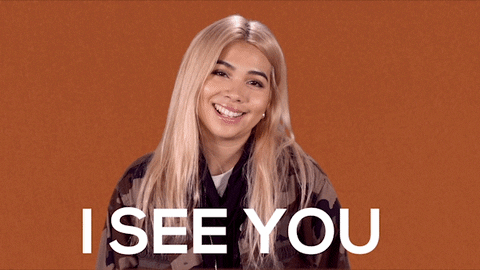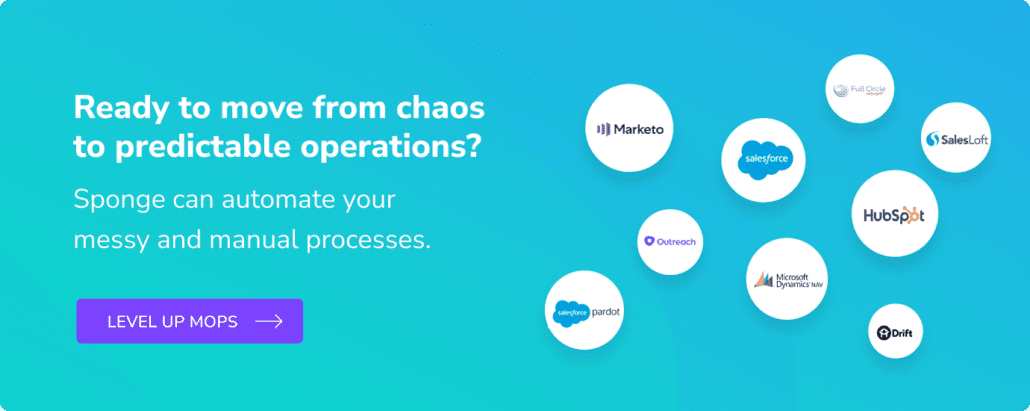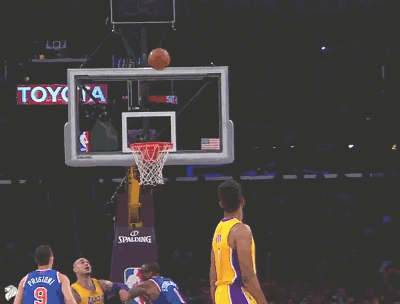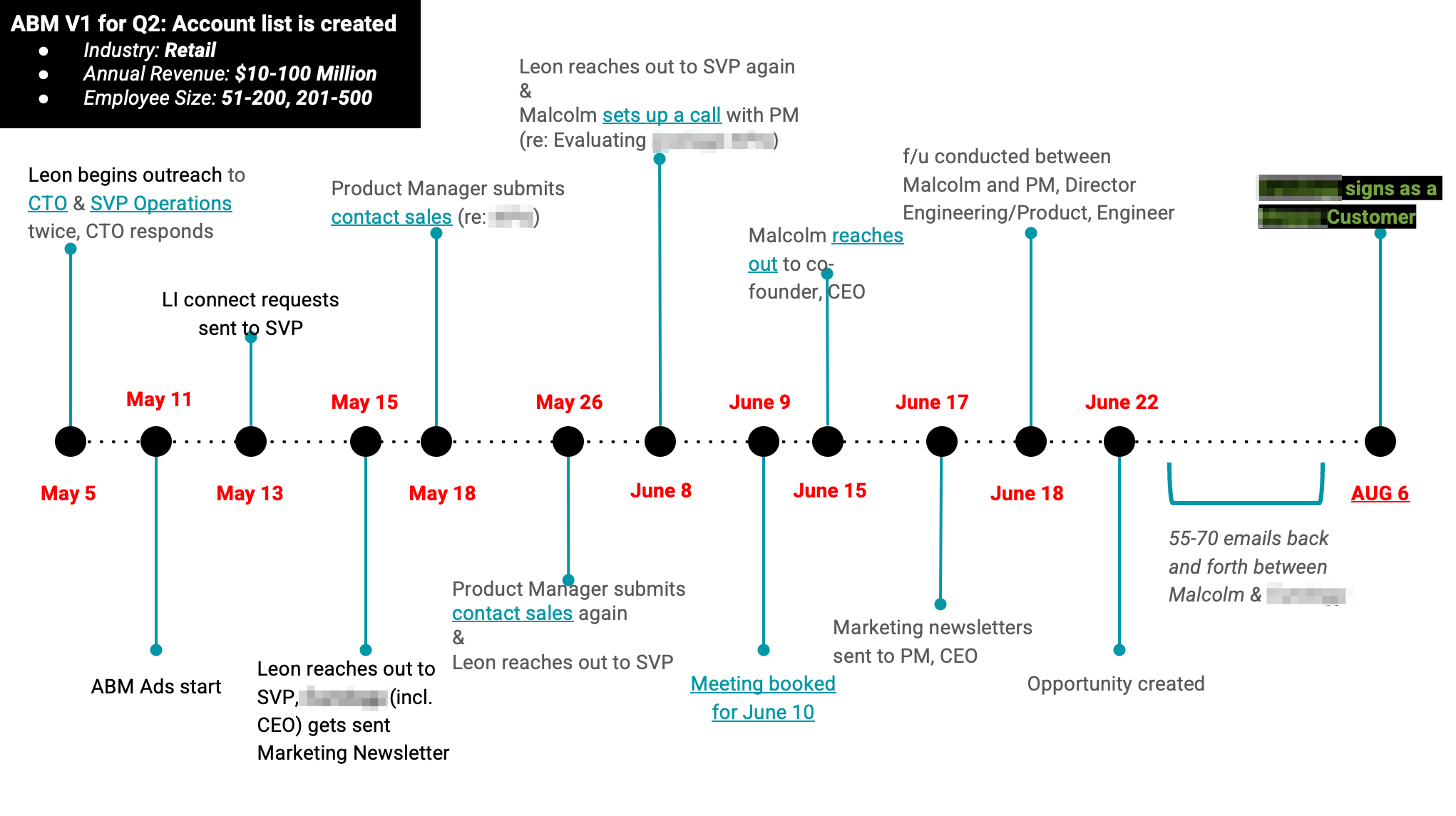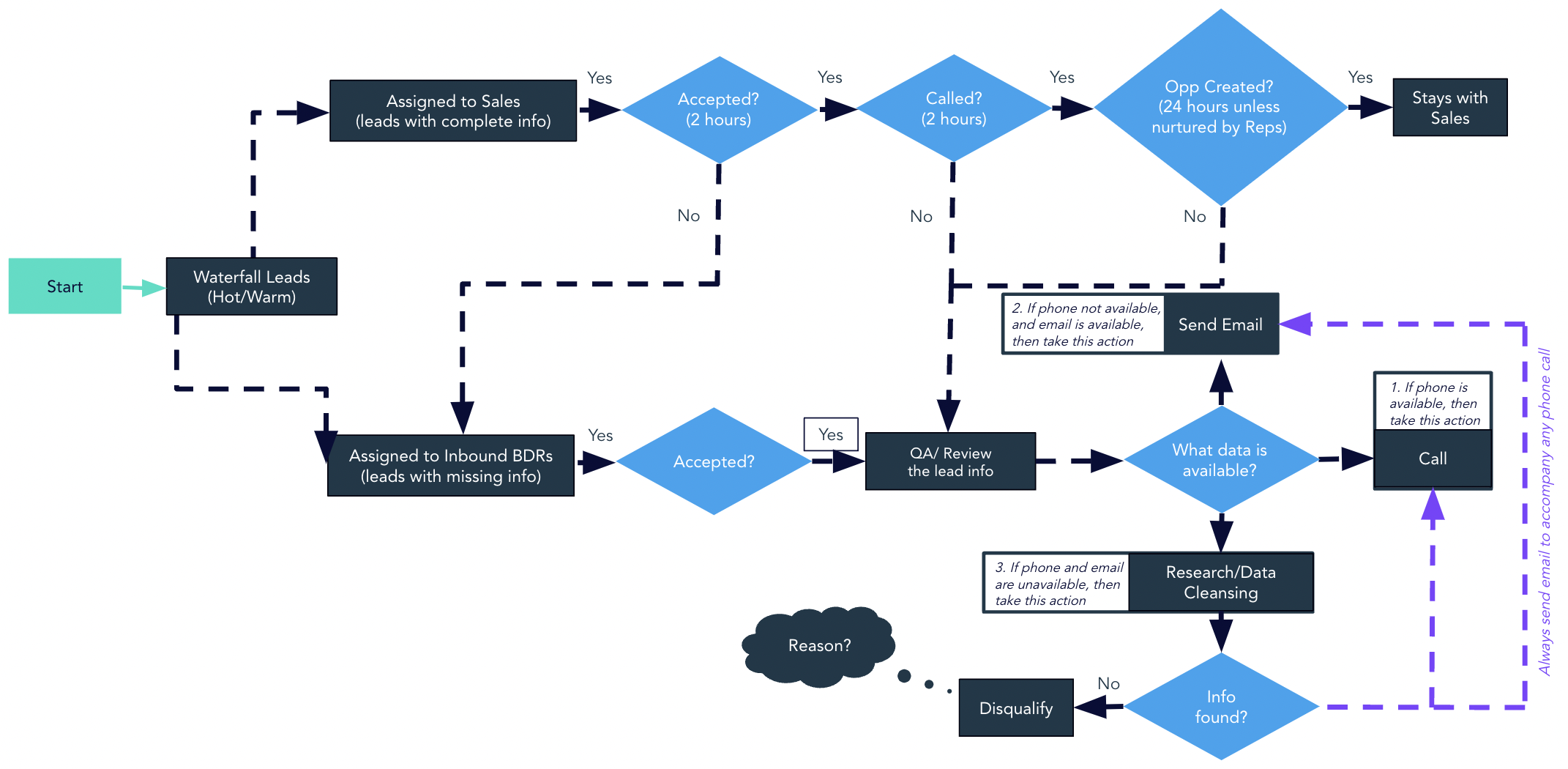Ever fielded a request from Sales to see if certain accounts are browsing your website? Sure you can buy and integrate specialized tools for this, but you can easily track website visitors in Marketo. Here’s how to create a Marketo Web Page activity report that tracks when specific Opportunities, customers, or ABM account contacts visit key web pages.
>> Related: Personalize Any Web Page for Marketo Contacts <<
Step 1: Talk with Sales and get specific
Often Sales will ask for “account-wide visibility” into how strategic accounts are consuming web content. But it’s key to get specific… we obviously don’t want to trigger alerts when people visit the Unsubscribe page. Similarly, we may really care about the procurement officer visiting the site, but not an intern.
So help Sales reps tease out their requirements:
- Are there key web pages they care about, such as a demo/pricing/download page? Or a user event? Or subscribing to product news?
- Do we care about every account? Just Opportunities? Just late-stage Opportunities? Customer accounts that are nearing renewal? Customers of one product scoping out pages for a different product?
- Are there certain personas or titles that we want to track?
Step 2: Build the reports in Marketo
To track website visitors in Marketo, the build is really simple:
1. First, create a website activity report in Marketo for each Account Owner. Add a report subscription for each report using the “Subscriptions” tab within the report.

2. Then customize the Smart List with filters for:
- Account Owner is…
- Has Open Opportunity (or whatever your Sales reps want the filter to be).
- Add specific opportunity fields using constraints (below you see Stage and Opportunity Owner fields).
- Visits web page[s] that contain…You can add one, or many different site pages here where Marketo munchkin code is tracking acitivity.
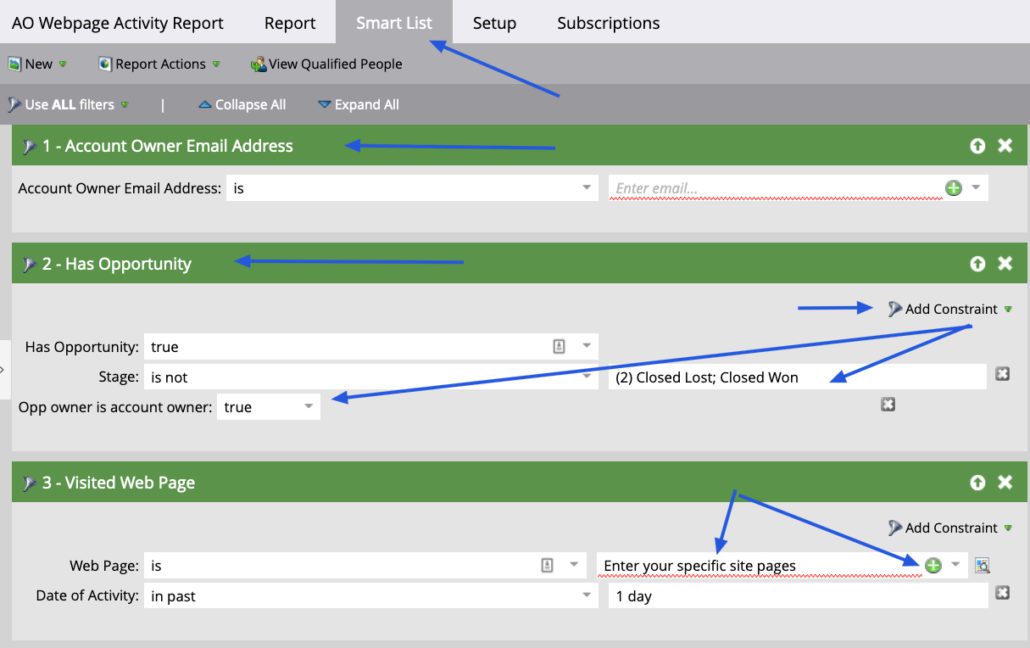
3. And then under the set-up tab, make sure your activity is looking at yesterday’s activity. Also update your activity source to include “Known People”.
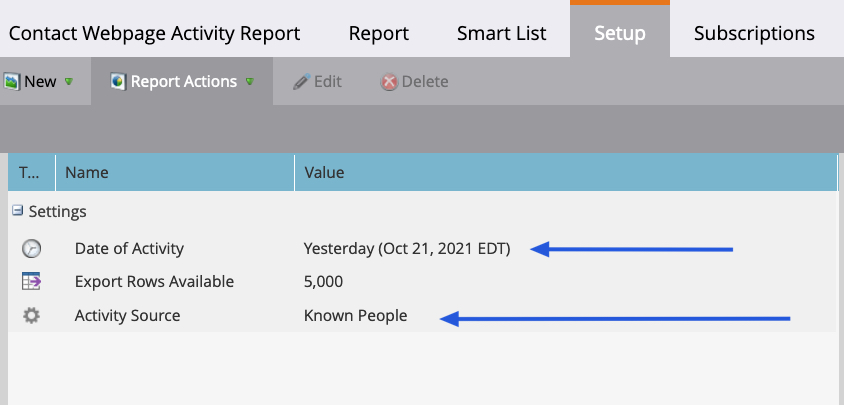
If you prefer a 7-day look back period, you can update your time frame. Do this by adjusting this in the set-up tab and updating the “date of activity” constraint on the “Visited Web Page” filter in your smart list.
Just remember: Opportunity-specific filters could yield light/empty reports if reps aren’t associating Contacts with the Opportunity. This is a great “teachable moment” that they always need to add Contacts to Opps. Alternatively, they could track Named Accounts (say as part of an ABM strategy) and see anyone from the account domain’s traffic.