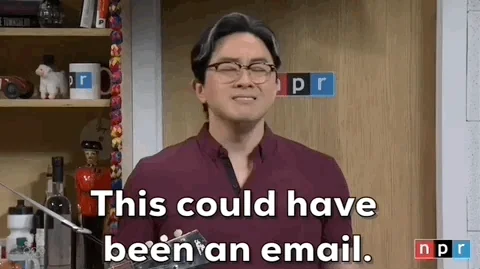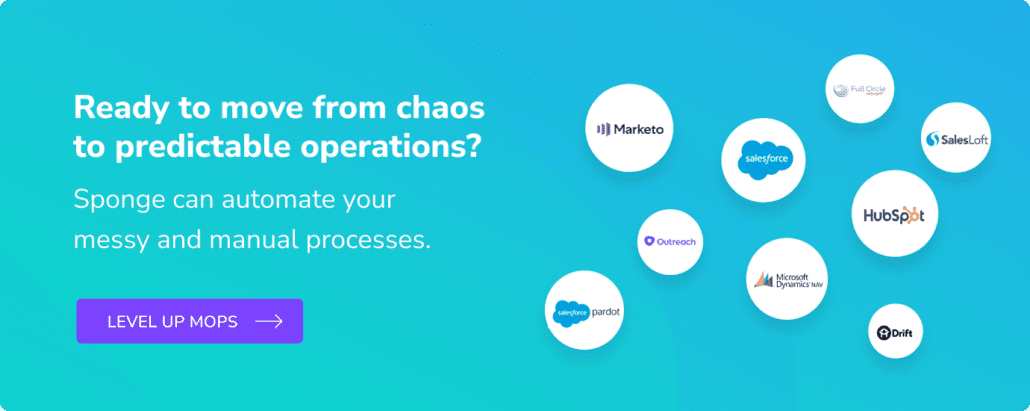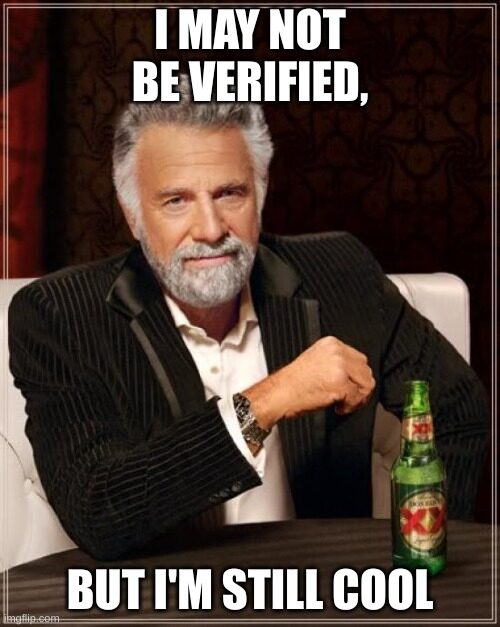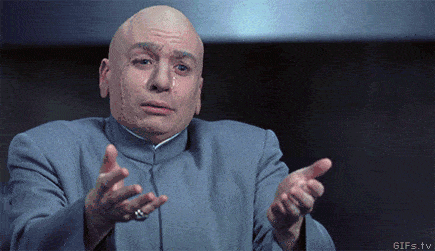Building a global email management program can be daunting, especially when sifting through automation to understand the current setup. 😬
But the payoff is worth it! Staying organized in email management is essential for protecting deliverability and maximizing marketing effectiveness. Plus, globalizing your program simplifies troubleshooting and editing for system admins.
How to set up a global email management program.
Step 1: Audit the existing email management setup
Where to start with this in Marketo:
In Marketo, an excellent way to do this is to go to Admin > Field Management and see what Smart Campaigns and Smart Lists are using any critical deliverability email fields: Unsubscribe, Marketing Suspending, Email Invalid, Marketing Suspended Reason, etc.
Then, you’ll want to look at what each automated campaign associated with the “Email Field X” and document what it is doing with that field. Do this in a spreadsheet and link to the Smart Campaigns, then summarize what each one is doing. Comb through the entire instance to see if there is anything else rogue you need to hunt down. (I recently discovered that a client used segmentation in Marketo to manage email deliverability. This was a new one for me, and it is definitely not best practice.)
In addition to looking at field management and what automation controls a field, I recommend viewing the Marketo person activity logs, which can help find automated processes that edit specific fields. (The ‘Marketo Activity History’ log is helpful for all troubleshooting and testing issues; this is no exception.)
Where to start with this in HubSpot:
In HubSpot, this will mainly entail auditing the instance and reviewing individual activity records. 🫠 (this involves extra time, but the payout here is worth it!) Check all workflows and audit logs on individual records to see what drives the field updates. You can also look at the property history view so you can see workflow changes that HubSpot is setting by field as well.
Example of Admin > Field Management results:

Pro tip: If you pay attention to the icons, you can see which Smart Campaigns use the unsubscribed field. Did you know that you can export the list of ‘Field Used By’ to make it easier to comb through them?
Step 2: Build your Foundational Marketing List
Once I have a handle on the automation driving key email management fields, the next step is to build a “Marketable List”. This list is the foundation which all other lists will be based. You’ll If you have email program templates, update their Smart Lists to reference the maser marketable list. This ensures that anyone who uses the template for new promotions will use the right lists. Also, make sure to train the team to use the templates!
The logic for a Marketable List is simple. Your global email management program will handle the real updates here (at least in Marketo).
Depending on your organization, you may have more filters, but it would look something like this in Marketo:

Note: You could add ‘Email Address is not blank’ to this list. During your email management audit, you may have found additional fields and criteria to also include.
This is what its counterpart might look like in HubSpot.

Often, companies that use HubSpot email have more straightforward email programs. They tend to utilize the tool’s ‘Don’t send to contacts with low engagement’ feature (learn more here about how it works) and are dependent on HubSpot’s native bounce cleaning, so they may or may not have a field like Marketo’s “Marketing Suspended”.
In Marketo, the Marketing Suspended field serves as a temporary ‘email hold’ for reasons less permanent than an unsubscribe. The common use cases I’ve seen include Freemail, chronic non-responders, and being a part of an active opportunity. If HubSpot has a custom field, the Marketable List can reference it or incorporate more logic directly if the email program is simple.
In addition to building your core Marketable List, you may want variations. Perhaps, for example, you want to develop an “Active Marketable List” that you will use when experiencing deliverability issues. Culling to people who recently opened your email, filled out forms, and engaged in the last X timeframe. What timeframe, you may ask? The gold standard is 60 days in the deliverability world, but I find that is too tight for most of my B2B clients, so you may want to consider 3 months, 6 months, etc. Read more on deliverability in this blog >.
You may also have a Marketable Customer list or other segments you regularly use that you want to go pre-create. The key here is to keep all of your Marketable lists organized and train the email team so they know which one to use and when. I recommend archiving old lists so the team doesn’t get confused and use a list they shouldn’t. Organization is the key to success here.
>>Related: How to Improve Email Deliverability<<
Step 3: Build the automation that powers the Marketable list
ESPs (email service providers) do some things automatically for you with email management. ESPs (Marketo and HubSpot included) are typically smart enough to automatically block hard bounces and invalid emails that you send, so there is typically only basic automation for that. (Pro tip: submit a support ticket and ask how this is set up in your particular ESP to confirm.) Marketo does less with bounces than some other ESPs or MAPs and gives power to admin users, so you will typically see a few more there. (Unsubscribes are usually managed by the ESP automatically as well.)
Okay… “So what DO you need to include in these programs?”
This is what I like to include in Marketo:
I like to break up the program into categories:
- 01 – Dead Ends
- This is where you will put “dead ends” in your marketing program.
- Examples: Certain Domains, Blocklisting Competitors, Blocklisting Certain Countries
- This is where you will put “dead ends” in your marketing program.
- 02 – Update if the email is updated or take another action
- This is where I’ll put some of my marketing suspended categories.
- Examples: Sales Generated and no other action, Chronically Bouncing Emails, Chronic Nonresponders
- I know, I know. I said that ESPs typically handle at least hard bounces, and they do. But I like to add in a safety net, and at least in Marketo, the control of soft bounces is more in your control.
- Examples: Sales Generated and no other action, Chronically Bouncing Emails, Chronic Nonresponders
- This is where I’ll put some of my marketing suspended categories.
- 03 – Resets
- This is where I put the campaigns that give people a “second chance.”
- Examples include resetting invalid emails after updates, reactivating chronic nonresponders when they engage, and restoring marketing status for inactive sales leads upon action.
- This is where I put the campaigns that give people a “second chance.”
- 04 – Back Updates
- If you are untangling historical things, you’ll likely need this section. I also use this section for updates from list cleaning. (Pro tip: clean your lists at least once a year with a service like Briteverify to remove invalids, etc. I also recommend list cleaning before emailing a list you haven’t sent to in a while…hello, re-engagement programs and “sketchier” list sources.
- 05 – Assets
- You’ll have some lists to reference, so you can put them here.

Don’t forget to include any custom automations you found while auditing the instance as well. You’ll want to refer to the audit you did in step 1 and bring as much of that automation that you want to keep into the global email management program.
If my client has an email preference center, I usually keep it in the same folder as the global email management program, though I might combine them based on the center’s complexity. GDPR management, I typically keep it in another folder because it involves a little more than just email management. However, I have seen some clients keep that all in one place. This is a preference call. Whatever makes it easier for you to find it and troubleshoot/edit it if you ever need to is the option I would pick for it!
In HubSpot, you can create a workflow folder to manage any email automation you want to add on top of what the system already does. Make sure to follow naming conventions so it’s easy to tell what is happening. You can add more logic to your marketable list instead of relying heavily on automation if your email setup is simple enough.