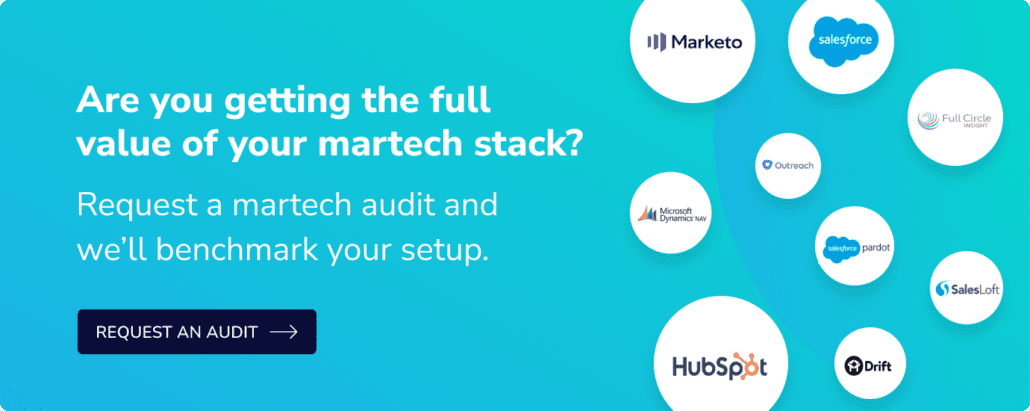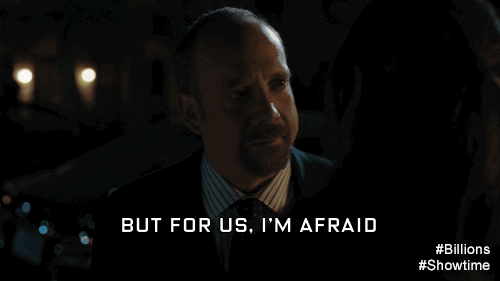Is your Marketo integration creating duplicates in Microsoft Dynamics (DCRM)? We have a solution!
>> Related: 3 Marketo “Gotchas” I Learned the Hard Way <<
Problem: Inactive Leads in Dynamics are not seen by Marketo
When a Lead becomes Inactive, via the Dynamics Standard Disqualification process, Marketo thinks the record was deleted out of Dynamics.
- If you have automation set-up to automatically delete records out of Marketo when they’re deleted in DCRM, then you are left with an inactive record in DCRM that Marketo can’t see, so it cannot update the record.
- If you don’t have delete automation in Marketo, you are left with an orphaned record in Marketo and an Inactive record in DCRM.
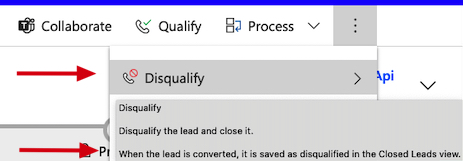
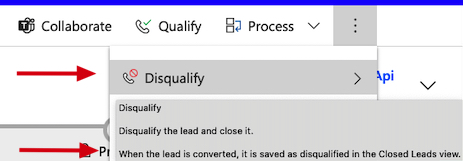
In both cases, if that person takes any new action (like filling out a form or clicking on an email) Marketo will not be able to match or update the existing, Inactive DCRM record. Dynamics will literally throw an error in Marketo alerting you that you are trying to create a duplicate. Instead it will remain in Marketo as a dupe AND this means that Sales will never know the lead took new action. Yikes!
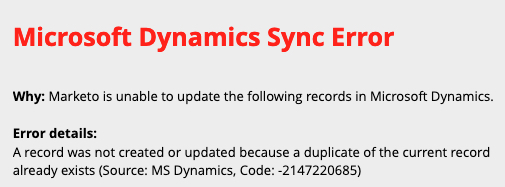
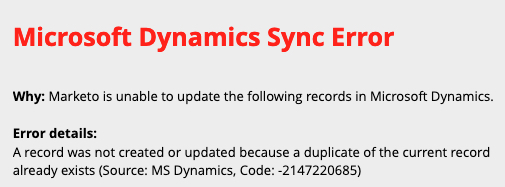
What?! How to handle:
It’s a pretty simple solution: Your Microsoft Dynamics system admin needs to customize the Lead system settings. In essence, we want Leads to to remain Active when they’re Disqualified. This is so Marketo can see them classified with a person status of Disqualified.
- Out of the box, Dynamics limits a Lead to 3 statuses – Active, Qualify, and Disqualify. When the record status is set to Active, the record is editable by both Marketo and DCRM Users. However, Qualify and Disqualify are Read Only.
- But ‘Disqualify’ doesn’t have to flip the Lead to Read Only. Whoever manages your instance just needs to ensure that when a Lead is ‘Disqualified’, it should not be Read Only.
- This is done by creating a new status reason of ‘Disqualified’, and then associating it with the ‘Open/Active’ status. If you don’t want to clog up sales reps’ views, move these DQ-typed Leads to a queue in DCRM via a custom workflow.
- This way Marketo can continue to see the record. Then if the person ever bubbles up again via activity, Marketo can still update their record instead of duping or worse causing sales to ghost leads.
- BTW if you don’t use the out of the box DQ with a customized Active setting, your Marketo integration will start failing and cause duplicates.
Let’s go step by step:
- Add new Status Reason for Disqualified under the Open/Active status
- Hide the Disqualify button from the ribbon header in DCRM (you don’t want sales to accidentally click the button)
- Create DQ Queue
- Create custom workflow ‘Add Active disqualified records to DQ Queue’
- Update existing views – page forms
- Train Sales on new process to disqualify a Lead + how to search for DQ Leads in the Queue’ to ensure a rep does not create a duplicate record.
BTW TIBCO Scribe also has some great documentation on how to customize settings in Microsoft Dynamics.