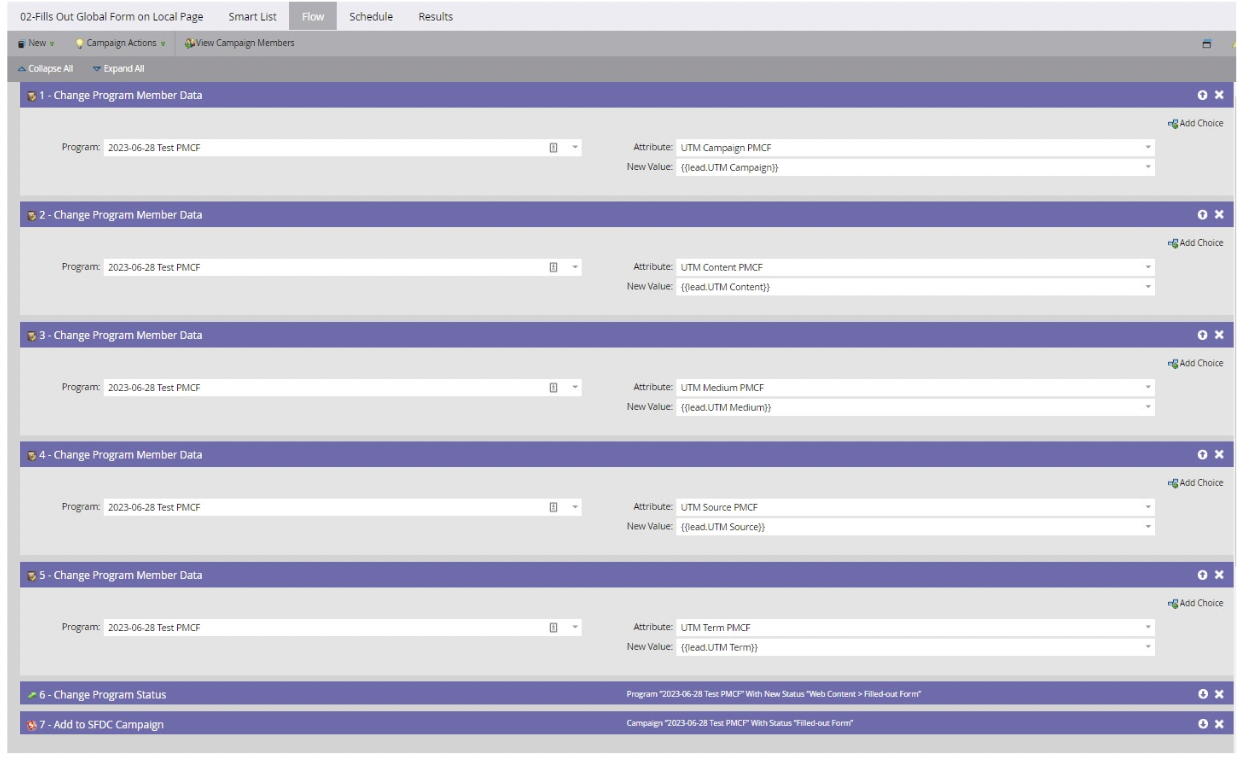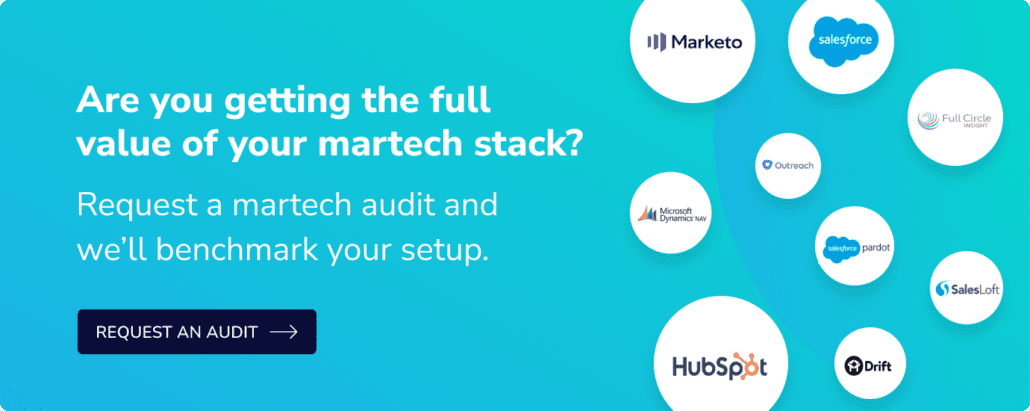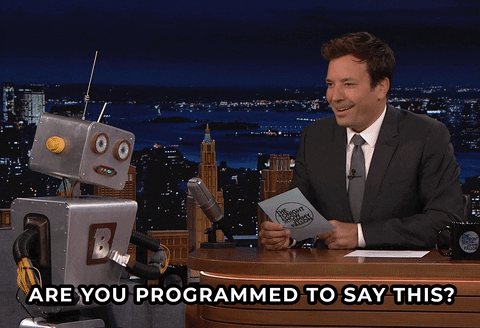As a marketing operations consultant, I spend a lot of time in Marketo troubleshooting issues that clients encounter. Here are the three most common problems I investigate:
- Why are my Salesforce (SFDC) Campaign members and Marketo program members not lining up count-wise?
- Why are my Marketo leads not syncing to Salesforce?
- What the %3$& is updating a field?
Let’s dive into each and what strategies I use to tackle them.
Issue #1: Where to start with mismatched Salesforce Campaign members and Marketo program members?
Part of the magic of Marketo is the native program <> Campaign syncs it has with Salesforce. (You can find out more about how this works here.) For the most part, this sync works ‘automagically.’ But what can you look into when your program members aren’t syncing to Salesforce as Campaign members?

Here is my first line of defense to determine the cause and correct this issue:
- Verify that Marketo’s program channel member statuses match the campaign member statuses in the Salesforce Campaign. They must match 1:1, including response and success status values and default or non-success statuses. The program and campaign will not sync records if they don’t match.
- It’s crucial to verify that the Salesforce Campaign is ‘Active.’ An inactive Campaign in Salesforce will prevent Marketo program members from being added to the Salesforce Campaign, hindering the sync process.
- If you verify that the above two items are accurately configured, the next thing you can do is disconnect the Salesforce Campaign from the Marketo program. This process is also called ‘unsyncing the campaign from the program.’ You’ll simply navigate to the Marketo program, remove the Campaign, and wait five minutes before reconnecting the Campaign.
If the three solutions above do not fix the issue and you notice that only a handful of program members are not syncing to the Salesforce Campaign, then try the following steps:
- Create a Smart List in Marketo to identify WHO is missing. Typical filter criteria used in a Smart List like this is a step for “Member of Program is XYZ, AND a step for “Member of SFDC Campaign NOT in XYZ Campaign. Navigate to the ‘People’ tab after you customize your filters. You will see a list of folks not syncing: Select all and force them to sync to Salesforce with Sync Lead to SFDC or manually try to re-add to the SFDC Campaign.
- If that doesn’t work, look into the error logs for the sync in the activity feed on the individual record. Common ones I see:
- SFDC duplicate rules blocking the sync
- To fix: filter your Marketo sync user from dupe rules in SFDC
- Restrictive picklist
- To fix: find the picklist in SFDC and make your values match what the options are
- Time out errors
- To fix: try syncing less at a time
- SFDC duplicate rules blocking the sync
If all of THAT doesn’t work, you can try the last resort of removing the program <> Campaign sync from the program level and using flow steps instead to add to the Salesforce Campaign.
>>Related: How to QA Marketing Ops<<
Issue #2: Where to start with leads not syncing to SFDC?
- You can go to the SFDC Sync error log in Marketo to see what errors are occurring and what records are impacted. Then, click on individual records and view the activity feed to investigate and gather more information. Once you locate the error, try to resolve it, then manually re-sync the record. I like to include this in weekly system checks as a system admin.
- See the section above for some common sync errors and how to resolve them.

Issue #3: Where to start with ‘what is updating a field?’
- In Marketo, an excellent way to do this is to go to Admin > Field Management and see what smart campaigns and Smart Lists are using that field. I suggest creating a spreadsheet with a list of the Smart Campaign automations that detail what actions are taking place. This documentation approach helps my clients understand what the automation does, allowing them to directly add their edits for the changes they want to make in Marketo. This keeps me organized and helps the client understand their system better.
- Pro tip: If you can’t find the field issue in Marketo, you can also check in Salesforce, under set-up > Admin > Object Manager > Field Management > Field Used by. If it’s not Marketo, it may be SFDC driving population/editing of a specific field. Check field visibility, validation rules, field types… all of these are common issues I encounter when sync errors occur related to a field in Marketo & Salesforce.
Admin > Field Management:

Marketing Automation Platforms can be tricky; however, if you remain patient and carefully investigate using the steps outlined above, you can uncover solutions more effectively. You learn more about your system by diving deep into the data.